고정 헤더 영역
상세 컨텐츠
본문
Google has launched a new beta that allows you to create shortcuts in Drive, making it easy to reference and organize files and folders outside of a given shared drive.
Why you’d use it
Shortcuts are pointers to files that are stored in another folder or in another drive—like a shared drive or another user’s drive—that makes it easy to surface content without creating copies of files.
For example, if Paul in marketing shares a document from his team’s shared drive with the entire sales team, Greta in sales can create a shortcut to that document in her own team’s shared drive. Previously, because documents can’t be owned by two shared drives, Greta would need to create a copy of the document for her team’s shared drive, which could then quickly become out of date. 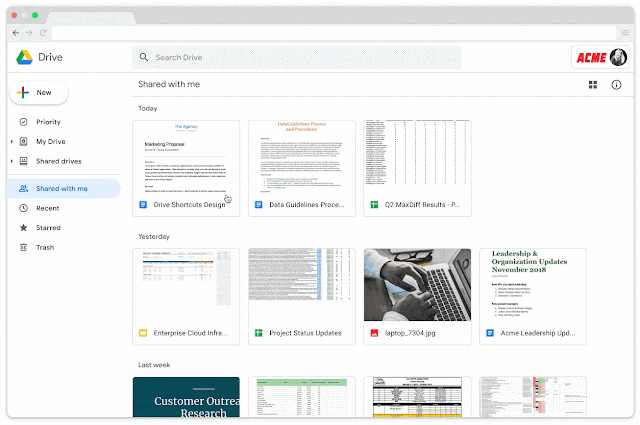
Additionally, the existing “Add to My Drive” option will be replaced with “Add shortcut to Drive”. Note that files currently living in two locations in My Drive will continue to do so at this time (e.g. those that you’ve added to your My Drive previously).
How to get started
- In Docs, Sheets, and Slides files, you’ll see a new “Add shortcut to Drive” button next to the “Star” button at the top.
- From there, you can select where in your Drive you want the shortcut to appear. From Google Drive, you can right-click on a file and select “Add shortcut to Drive” or drag and drop an item into a folder in My Drive.
Additional details
You can create a shortcut for the following content types:
- Google Docs, Google Slides, and Google Sheets files
- JPGs, PDFs, and Microsoft Office files
- Folders
Shortcuts are visible to everyone who has access to the folder or drive containing the shortcut. Note that creating a shortcut does not mean sharing access to a file or folder.
'TIPS! > GOOGLE DRIVE, GSuite' 카테고리의 다른 글
| Working Hours in Calendar helps colleagues know your schedule (0) | 2020.01.20 |
|---|---|
| Two useful updates to Sheets and Slides (0) | 2020.01.20 |





댓글 영역